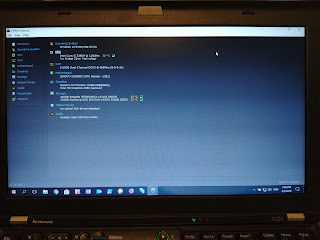Reading about people who swap X230 keyboard for the older X220 one got me thinking about other swap possibilities, and since X220 and X230 are almost the "same", I quickly started to think about upgrading my "new" X220 with something more powerfull - X230 motherboard. I must admit, that even when I searched a lot, I have found some forums with people asking if this is possible, but I did not find any user who has really done a finished the process, which really got me to write this. Prior to the whole thing I was comparing the motherboards, trying to get ready for the possibilities that could happen and how to deal with them and few things came up.
1. The X230 uses a mini DisplayPort, not the ordinary and bigger DisplayPort (but it is practically at nearly the same place).
2. The classic keyboard mod will be needed to be done, since it literally will be X230 laptop in X230 chassis.
3. X230 has some kind of authentication chip, which forbids you to use X220 batteries.
After few weeks of searching for a cheap X230 motherboard on EBAY, I finally found another sweet deal for i5-3360M motherboard. Upon recieving the motherboardm, I immediately started the process. This is how it went.
Dismanting the laptop
I was using this guide:http://www.myfixguide.com/manual/lenovo-thinkpad-x220-disassembly/
There was really nothing difficult about this part, since this laptop is modular. Just follow the guide and you will be OK.
When I got to the point, when the motherboard was fully out of the laptop, I tried to compare them for any kind of differences. I found only two of them.
1. DisplayPort, which I already knew about.
2. Speaker connector. You can see it on the picture. This one is from X220, X230 has it in the same place, but in different possition. This change does not cause any problems.
Upgrading the motherboard and modifying keyboard pins
Motherboard alone went into chassis just fine, no problems anywhere. Since there was no external power connector on the new board, I had to use the old one. I put everything back as it was, BUT there was one and only thing to do, before turning on the laptop. If you want to use the old keyboard, you have to modify the pins, so they wont burn out.
For this part, I used this guide.
It may seem difficult, but it really is not. I used just a bit of electrical tape to cover 3 pins, just like the pictures show.
Testing the system
This was the moment. Anything could happen, since I did not test the motherboard before and even though I have some experience with this kind of things, I really don't play with electronics much.
As you can see, it works! WOW! After using Lenovo Update Utility, installing drivers and testing every USB, every port, the laptop works just as expected, or hoped.
As expected, the battery does now work properly. It can be used to power the laptop, but you cannot charge it and there is a warning message when booting the laptop about it. This not concern me as much, since the battery was already at low capacity, when I bought the laptop. I will just get a new one.
Another thing, that does not work properly, or 100%, is the keyboard. This was also expected, since I did not flash my EC so far.
The last thing is the display port. There is a lot of empty space around between the port itself and the bezel, as you can see in the picture. Covering it a bit sounds like a good idea, not really sure how so far though.
Is it worth it? Pros/Cons?
In my eyes, this whole swap was definetely worth the work. With the new MB I have gained:
- two USB 3.0 ports (used to be 2.0)
- slightly better CPU
- moderately better GPU
- one spare motherboard
Possible cons:
- loosing some keyboard functionality - patch here: https://github.com/hamishcoleman/thinkpad-ec
- loosing old and used battery with low capacity - ok, so this is not true after all. The battery whitelist can be disabled by the same patch as above. By default, the patch is configured only for keyboard, so you have to reconfigure it by yourself. Read docs/CONFIG.txt for mode details. I patched both and can confirm it works.
- loosing AC wifi card. I am kind of sad about this one. I have recently purchased the Intel 7260 AC Wireless Card, which has worked flawlessly on X220. For this to be working, you have to be on modified bios. For X220, this process is pretty much without problems. For X230 on the other hand, this does seem more troublesome and I have still read about the options here.
TODO:
Just looking after FHD mod. Since nitrocaster's mod is not available, I am looking elsewhere.
So this is it! Let's enjoy new laptop in old body!